Over the past month, we’ve been monitoring the activity of Bird Buddies that went online as well as gathering and analyzing your feedback. Taking that into account, we have focused our efforts on two main areas:
Postcard generation and battery life
As some of you have reported, as well as from what we’ve seen by analyzing the data, there is an inconsistency in how many postcards are generated for different Bird Buddy owners. Some are getting too many, some too little or none, and some just the right amount. While there are a number of factors that can influence the postcard-taking process, which you can read about here, we’ve also looked at what we can do on the firmware side to improve the experience for everyone.
To mitigate the inconsistency of the postcards feature, we implemented a selection of improvements that are expected to result in more postcards being made and forwarded to you:
- We added video motion detection to increase the area on the perch where bids are detected.
- We reduced the time that is necessary to capture the first image after a bird visit.
- We tweaked some settings that will make for improved image and color quality in certain lighting conditions.
- The file size of the images has been reduced, which allows for faster upload time.
For some people that could result in too many postcards and we’ll be addressing this in a future app update by allowing you to decide how many postcards/notifications you want to receive at the most.
As of right now, the devices are still running on a heightened configuration that's helping our development team gather as much data as possible to learn more about the behavior of both the devices and the bird visitors. We’re already internally testing a version that shows significant improvements in battery life without impacting postcard generation performance(which is going to be the balance we’ll be constantly trying to strike).
We hope to release that version in the next few weeks. While battery saving is not the focus of the release that you should expect in the next few days, we did increase stability and fixed a number of connectivity bugs, as well as implemented additional minor battery saving tweaks.
BEFORE YOU PROCEED WITH THE UPDATE
When you see the prompt to update the firmware in the Feed section of the Bird Buddy app, please follow these steps before proceeding with the update:
1. Go to the Settings screen in the app.
2. Make sure that the device status is not OFFLINE. It can be “Ready for birds”, or “Out of the feeder”, or “Online”.
a. If that’s not the case, follow these steps to set the module to online status again:
- Power cycle the module - press the button on the module for 3 seconds to turn it off, wait at least 30 seconds, and press the button for 1 second to turn it on again.
- Make sure your Wi-Fi connection is up and working.
- Bring the module inside, closer to your router to ensure the best connection during the update.
3. Make sure that the battery level is above 40%.
a. Navigate to the Settings screen. The battery level can be seen under the name of your feeder, next to the battery icon. Try refreshing the app by swiping down on the screen to ensure the status of the battery is up to date.
b. If the battery is not at least 40% charged, please charge the module for at least 2 hours before continuing.
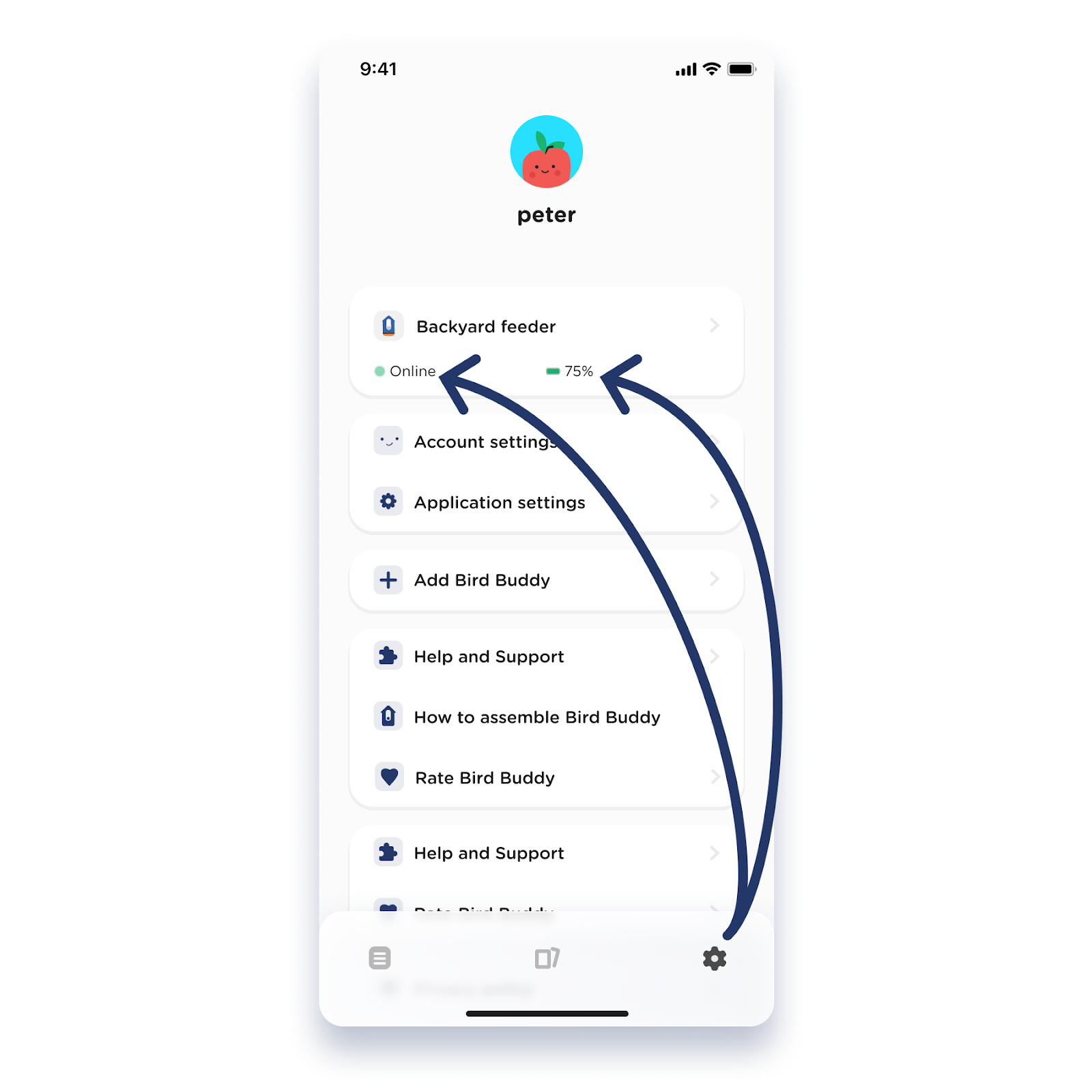
The firmware update will fail unless these two conditions are met.
After you have ensured that the battery is charged sufficiently and that the device is online, you can trigger the update in one of two ways:
Return to the Feed screen and tap the card with the firmware update prompt. Follow the instructions on the screen.

In Settings, scroll down to the bottom of the screen and tap “Check for update”. Follow the instructions on the screen.
In case you’ve already triggered the new update and find yourself stuck on the firmware update screen, please try these steps:
- Charge the device fully (for about 4 hours or until the LED light above the camera module button is solid green).
- Bring your unit close to your router to ensure a stable and strong Wifi connection.
- Power cycle the module - press the button on the module for 3 seconds to turn it off, wait at least 30 seconds, and press the button for 1 second to turn it on again.
If this doesn’t help, please do not perform any factory resets. Contact us at support@mybirdbuddy.com and we will help as soon as possible.
















